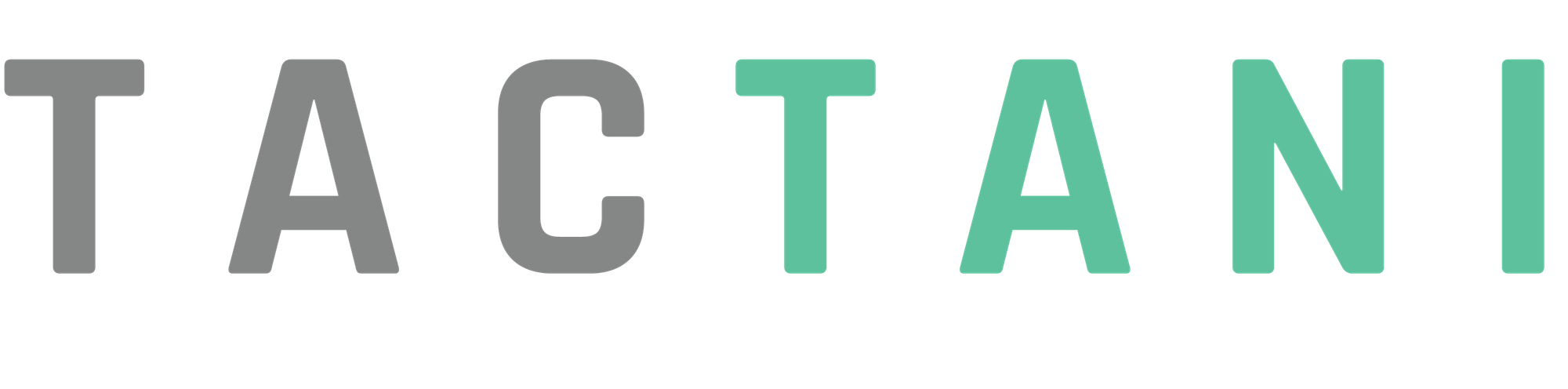Viewing Fields Profile
To view a field's profile in Tactani, start by locating the field on the list of created fields. Each field in the list will have an 'i' icon on the right side, which represents the "Profile" option. Click on the "Profile" option for the field you wish to view.
Once selected, the field's profile will open, displaying the mapped area on the left side, just as it was when the field was created. On the right side, you'll see detailed information about the field, including the Field Name, Land Area, Date Planted, Plant Category, Plant Variety, and Plant Percent.
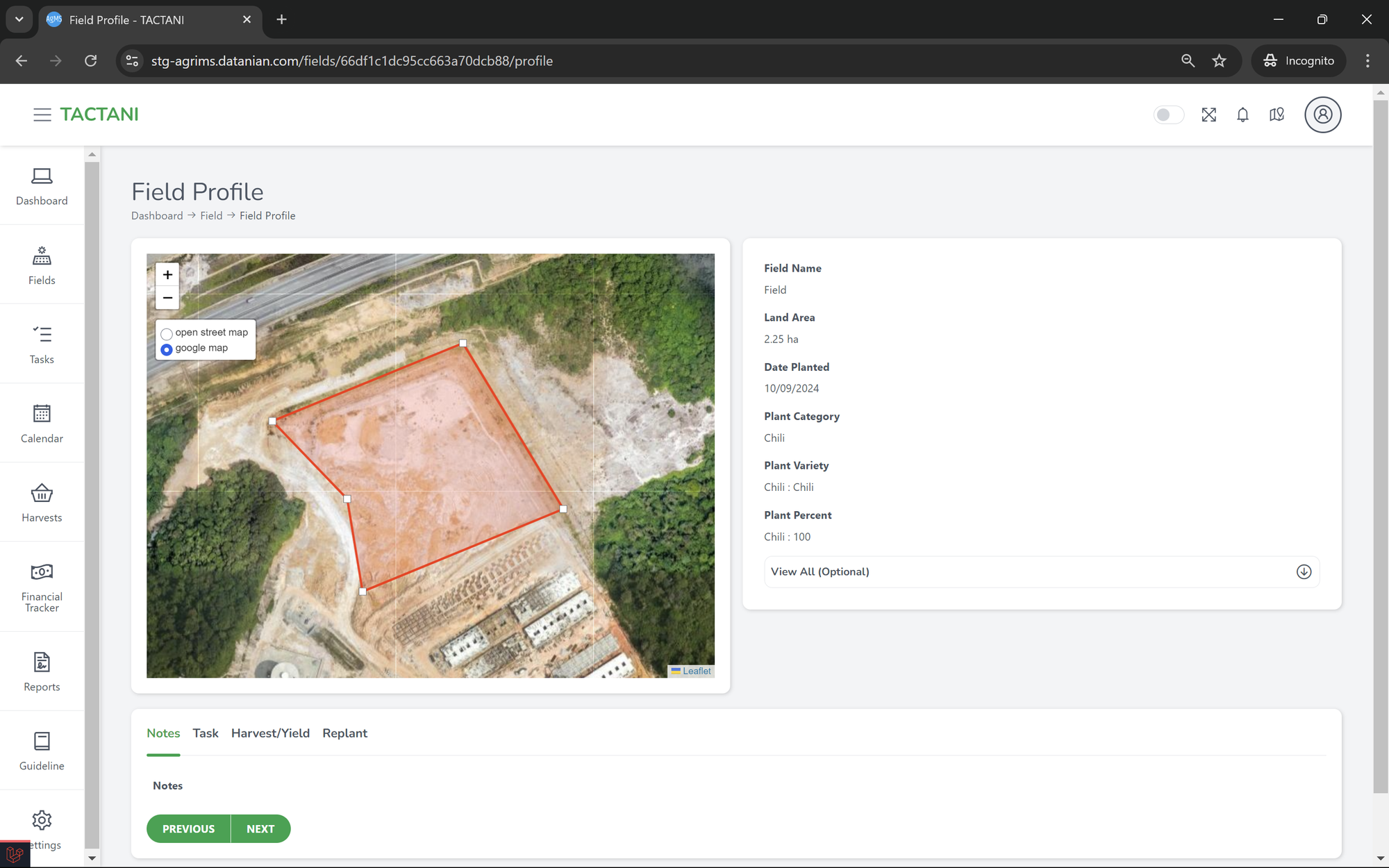
Below this information, you'll find a section with tabs that display additional details about the field. The available tabs are Notes, Task, Harvest/Yield, and Replant. You can navigate between these tabs using the "Next" and "Previous" buttons. "Next" moves to the right tab, while "Previous" moves to the left tab.