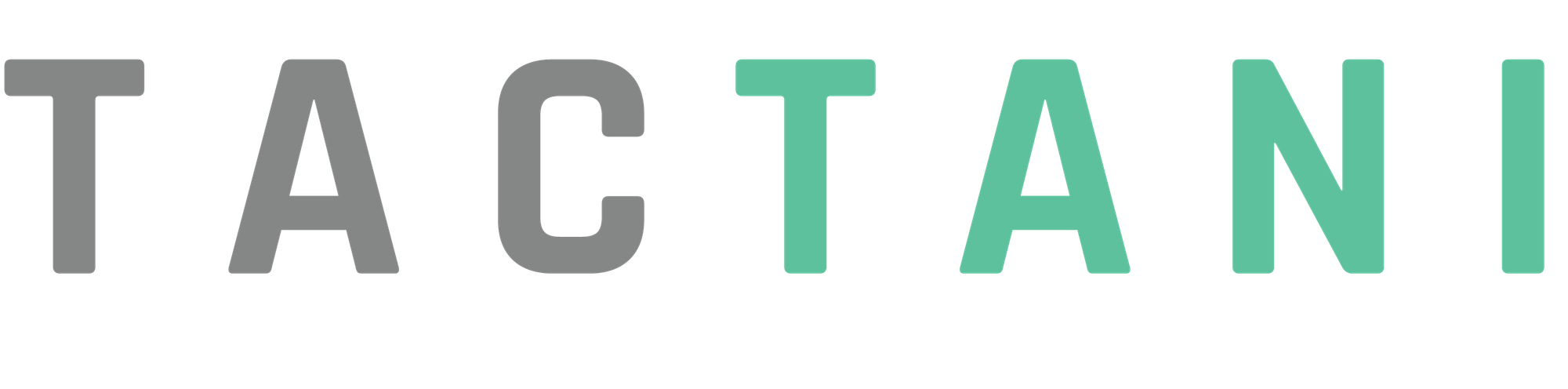Updating Fields
Updating a field in Tactani follows the same steps as creating a field, with a few key differences. When you update a field, the input fields will already be filled with the most recent information from the last update or when the field was created.
The first step is mapping. The map will already display the field's location based on the last update or creation. You can edit this by either deleting the last checkpoint, canceling (resetting the map), or finishing the mapping.
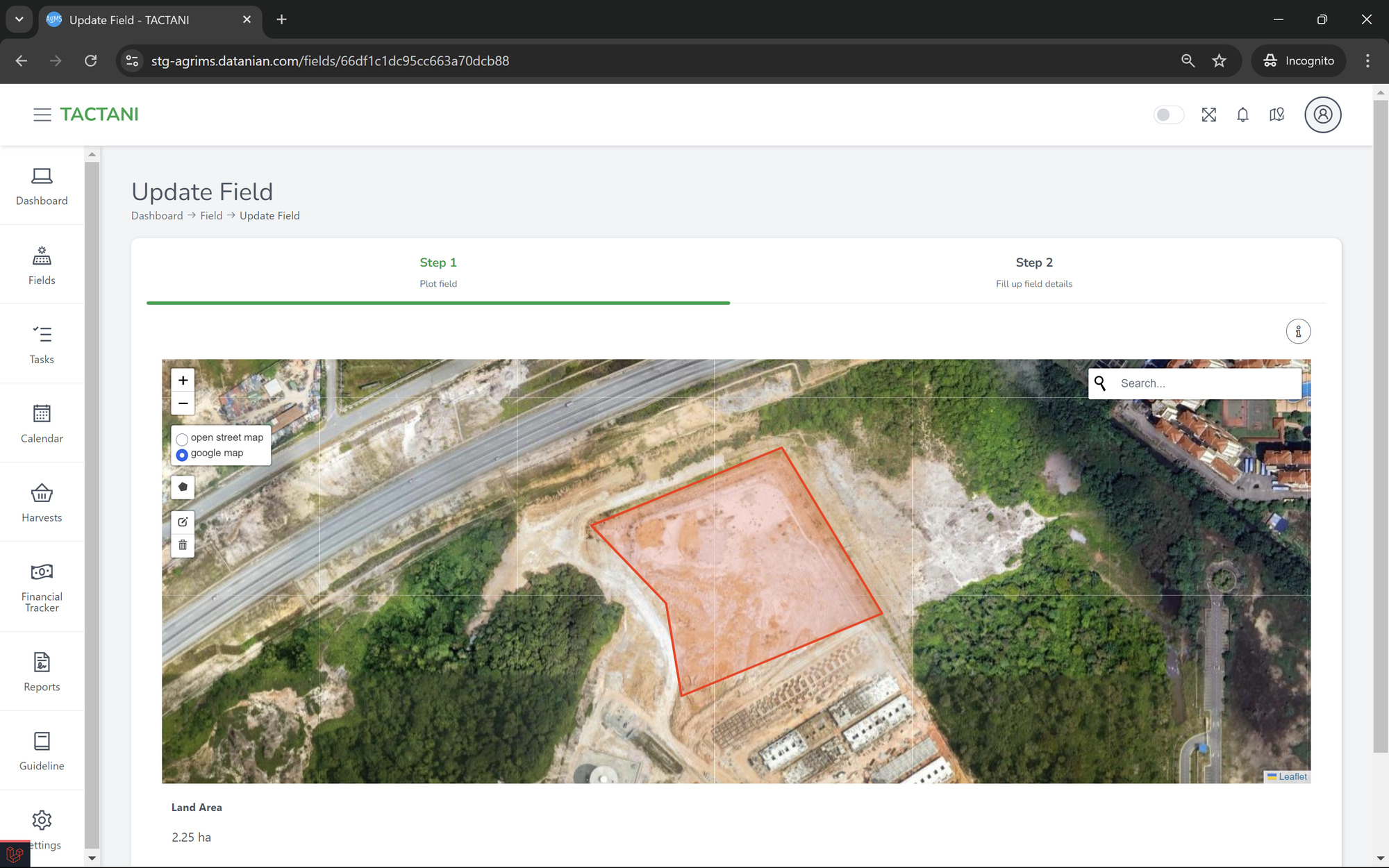
In the next step, you'll see that all the input fields are pre-filled with the latest information. If the plant type has changed, the same additional form used when creating the field will appear. The same applies to the field type, where additional forms will be provided based on the type selected. If you want to add more variety under the same plant type, you can click the "Add More Variety" button, which will add another form below the one that has already been created or edited.
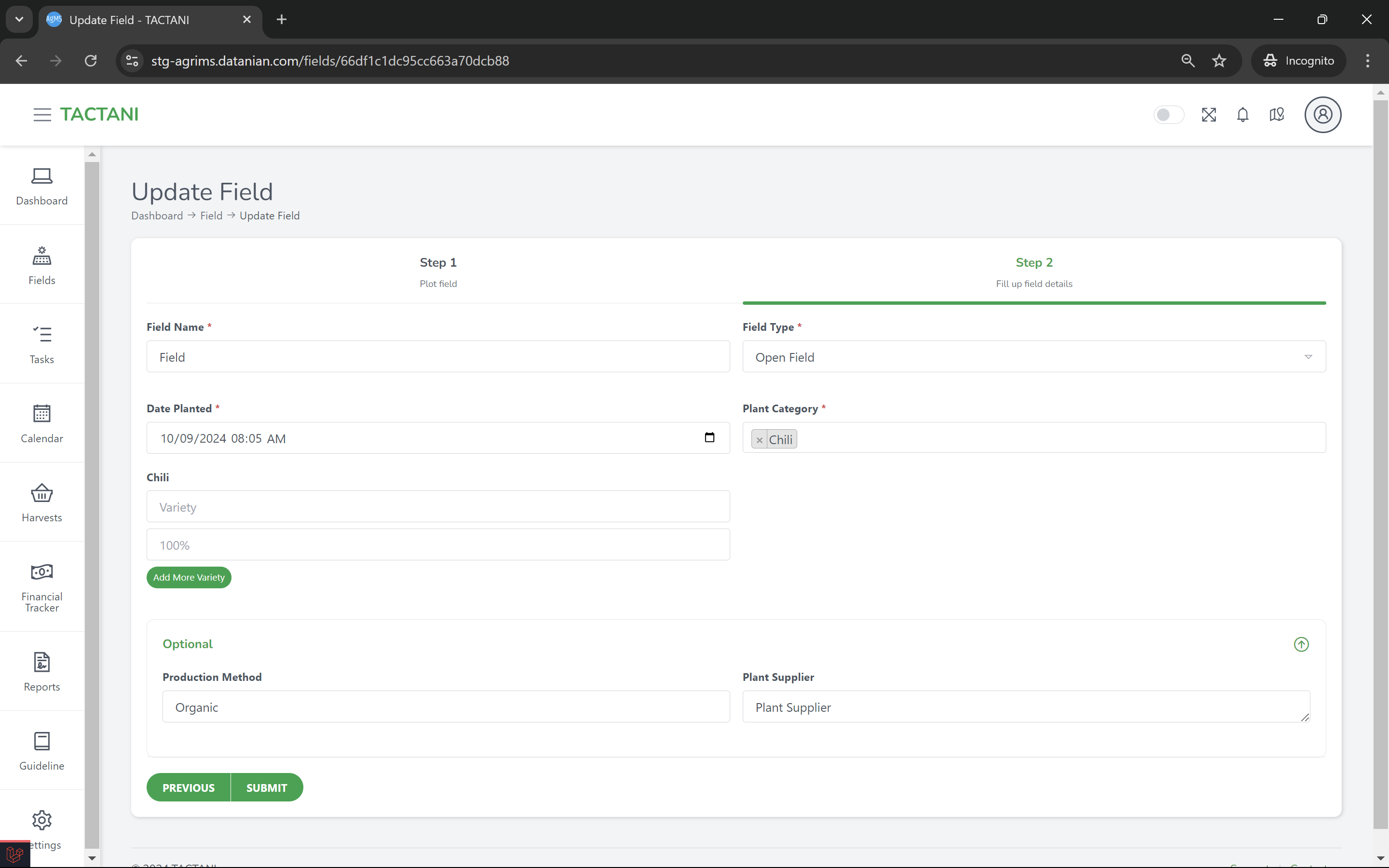
After making all the necessary changes, click the "Submit" button to update the field with the new information.