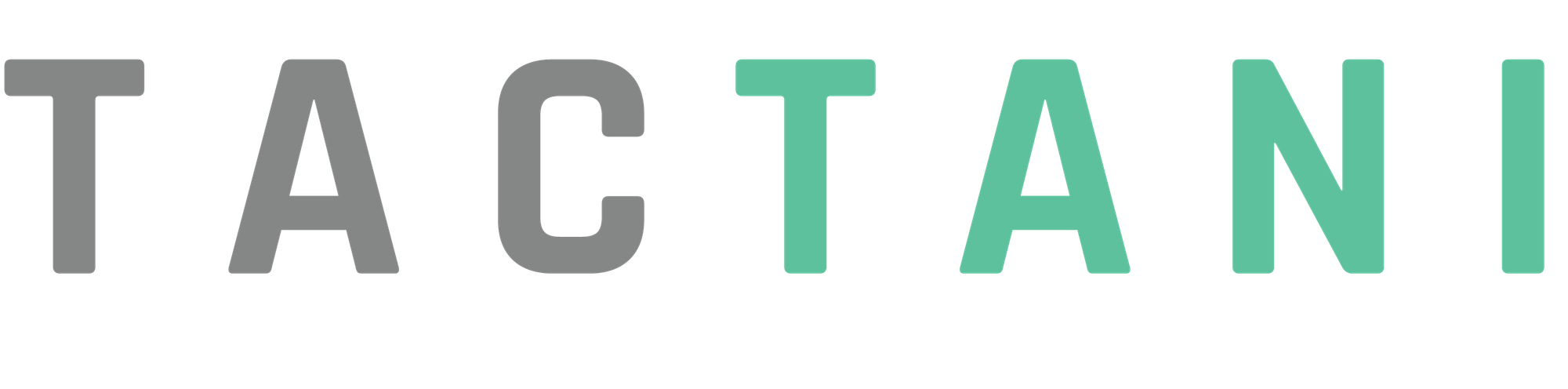Updating and Deleting Automation Task
If an automation task needs to be updated, users can click the Update option from the list. This will open a form with pre-filled fields containing the task's previous data. Users can edit any field they wish to change, and after making the necessary updates, they can click Submit to save the changes. Only tasks that have not yet been started can be updated. Tasks that are already in progress or completed cannot be modified.
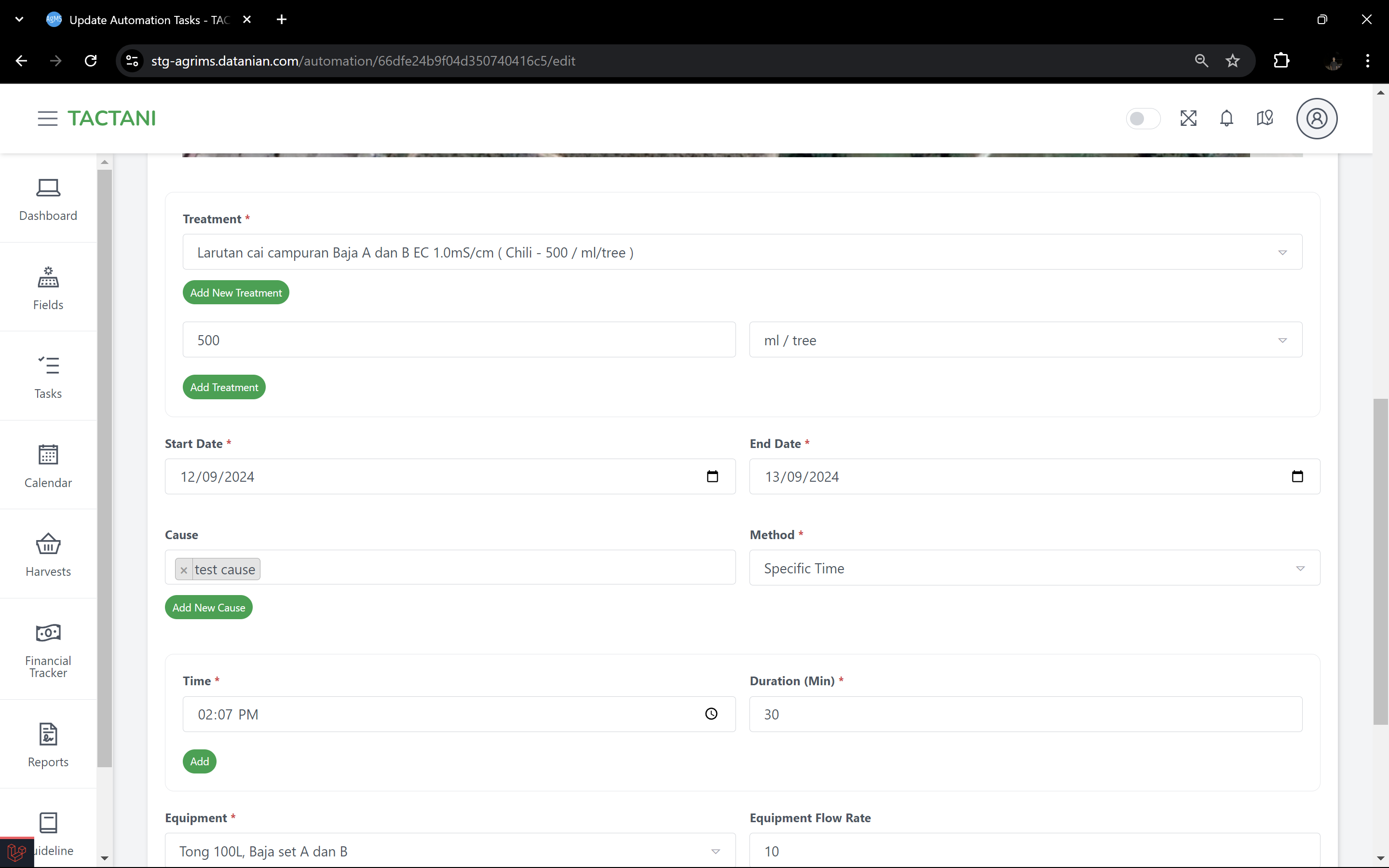
The image above is an example of what will be displayed if the user chooses to update a task.
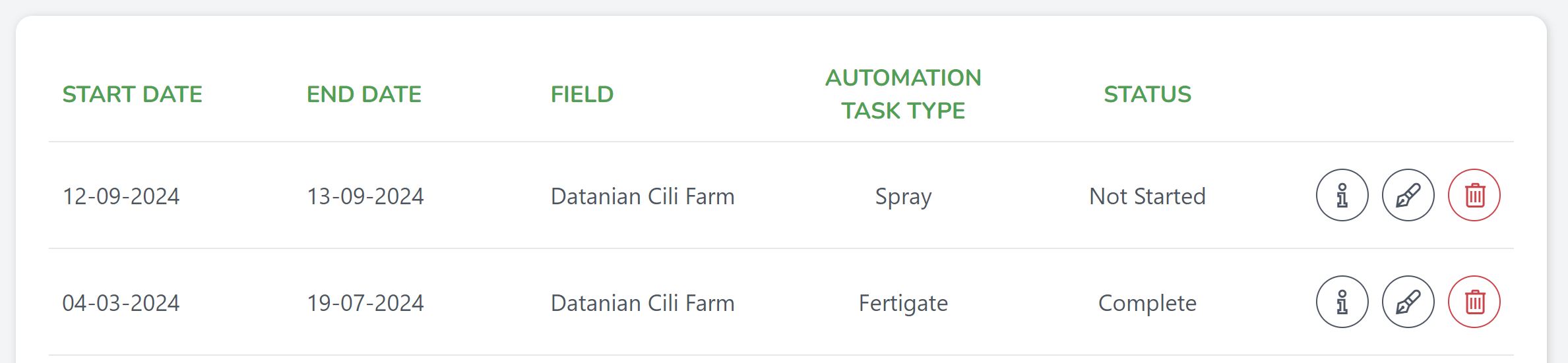
In the image, you can see two automation tasks, each with a different status. The task labeled as "Not Started" is still open for changes. You can easily edit or delete this task using the Edit or Delete options found on the right side of the task row. Since it hasn’t begun, you’re free to update details like the field, treatment, or schedule.

On the other hand, the task marked as "Completed" has already been finished, which means both the Update and Delete options are unavailable. Once a task has started or completed, it can no longer be modified or removed, as all its parameters have been locked in place. This helps ensure that the history of completed tasks remains intact for future reference.