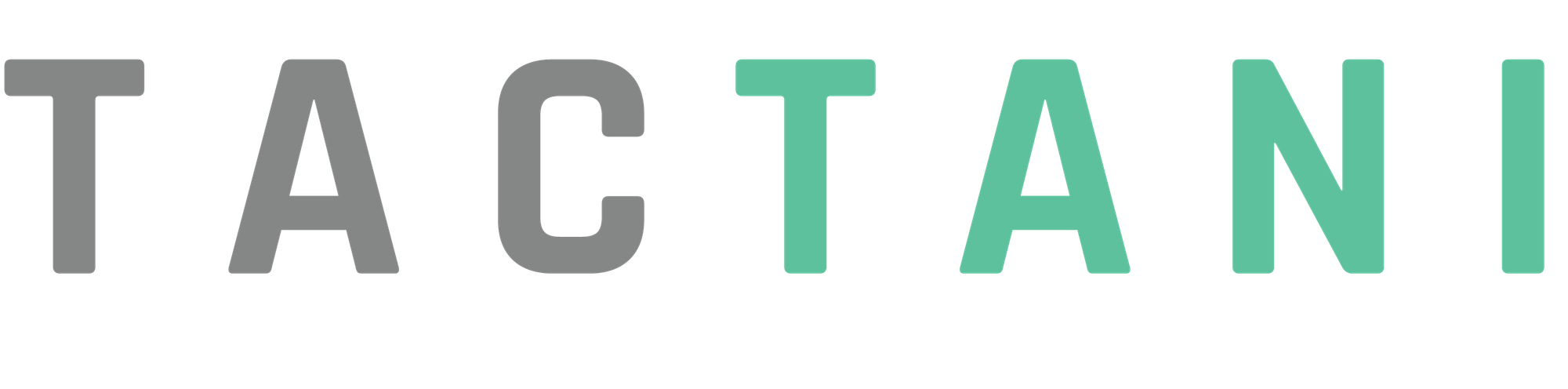Replanting a Field
The Replant Field feature in Tactani allows users to update and prepare a field for replanting. To start, locate the field you want to replant in the list of fields and click on the "Replant Field" option.
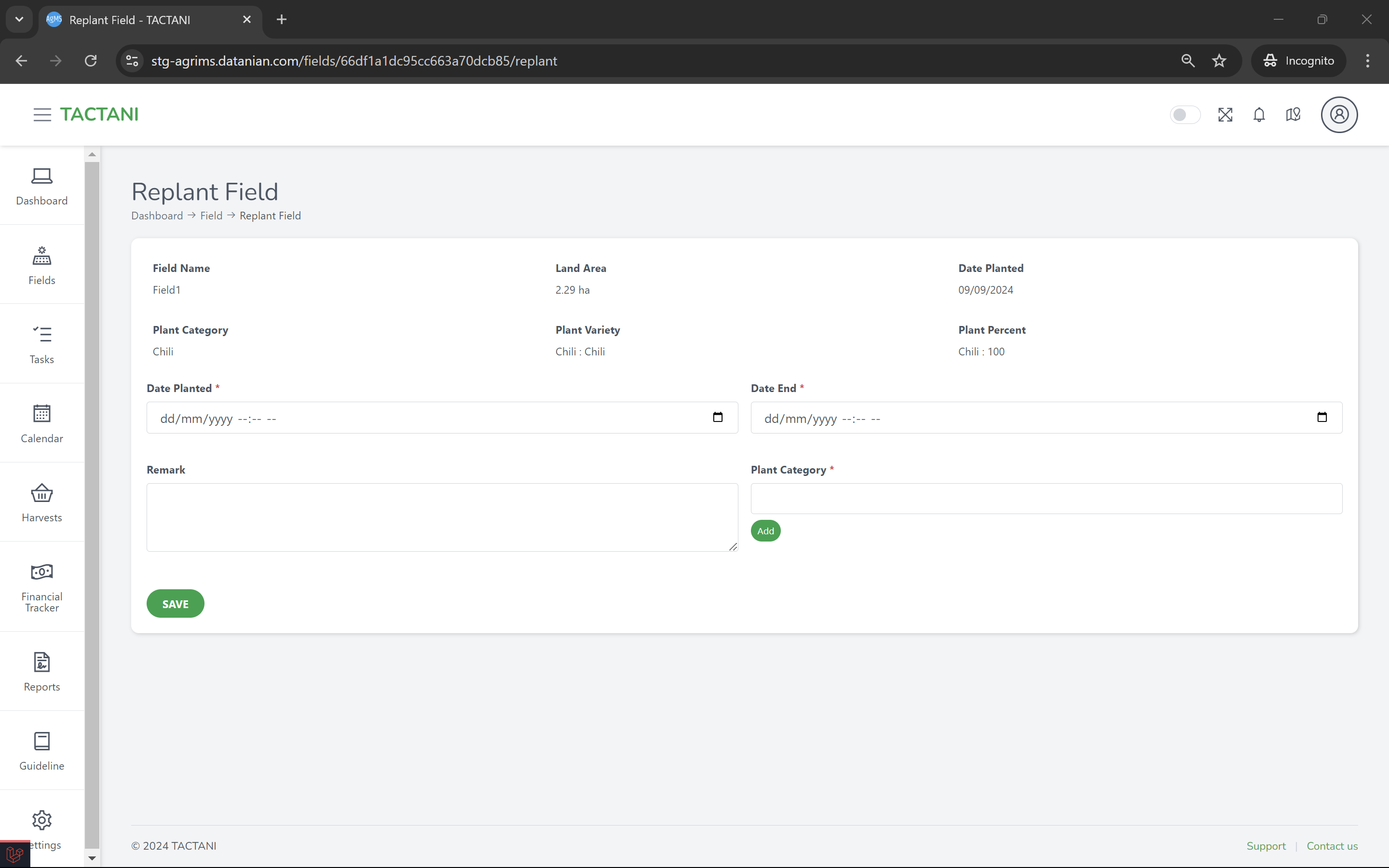
Once selected, you'll be presented with information about the chosen field, including the Field Name, Land Area, Date Planted, Plant Category, Plant Variety, and Plant Percent. Below this, you'll find two input fields: Date Start and Date End, which are used to set the timeframe for the replanting process.
Next, there are Remark and Plant Category input fields. The Plant Category field is a dropdown that allows you to select from existing plant categories. If the desired plant category is not available, you can add your own by clicking the "Add Plant Category" button, which is located below the dropdown. You can select multiple plant categories as needed.
After selecting the plant category, you'll need to fill out the plant variety and specify how much of the field (as a percentage) each plant variety will cover. The plant variety field is also a dropdown, and if the variety you're looking for is not listed, you can add a new one.
Once all the necessary fields are filled out, click "Save" to proceed and finalize the replanting process for the field.