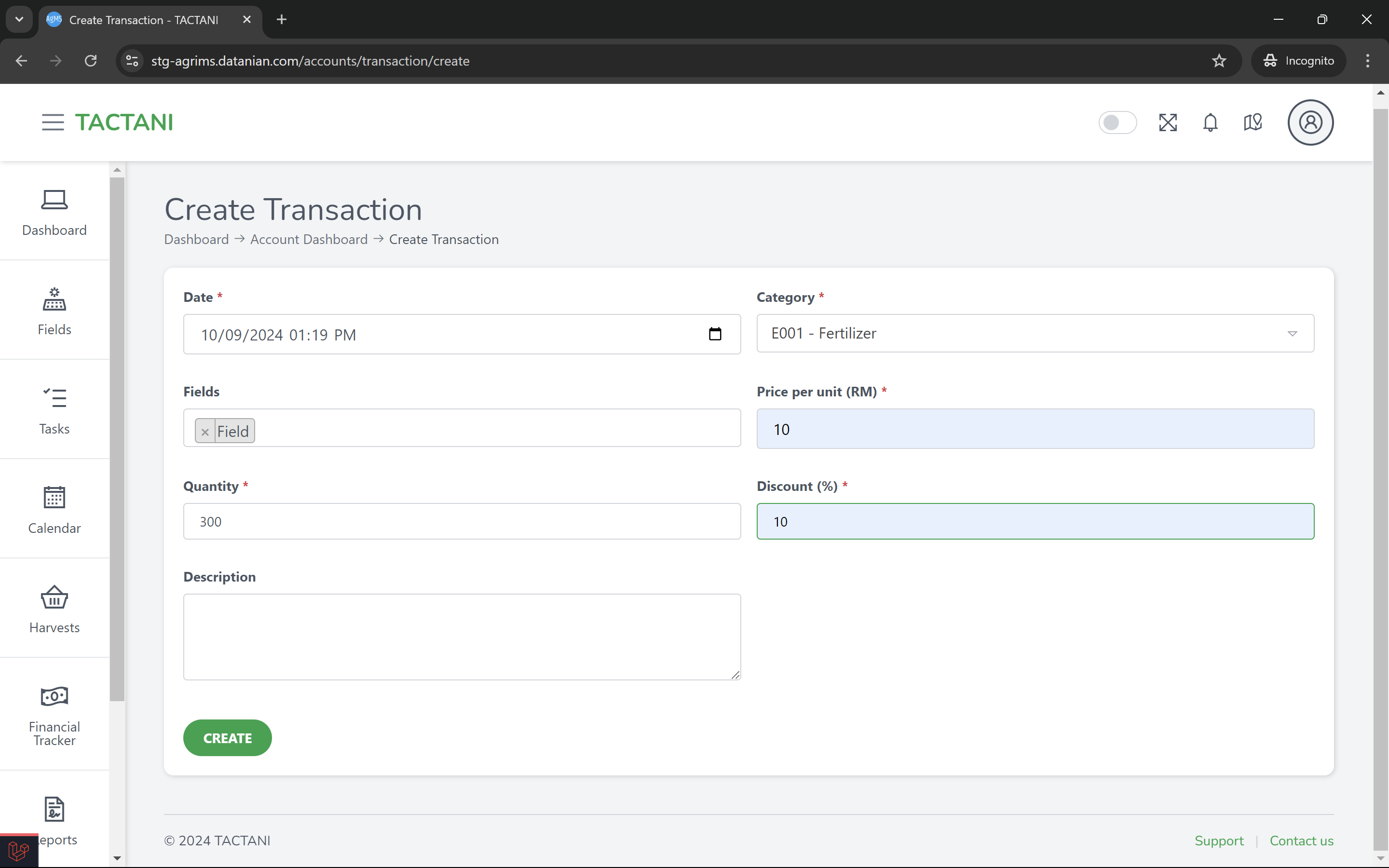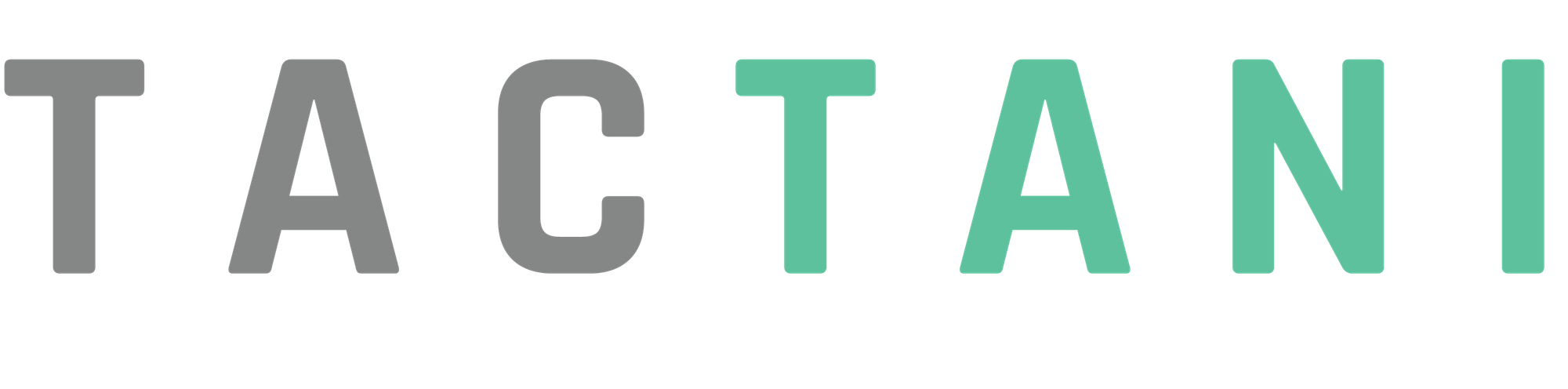Financial Tracker Dashboard
The Financial Tracker Dashboard in Tactani provides a visual summary of your financial data, featuring two key graphs. The first is a vertical bar graph titled "Total Income vs Total Expenses," which displays a comparison of your income and expenses for each category. Right next to this, you'll find a pie chart titled "Total Expenses by Category," showing how your expenses are distributed among different categories.
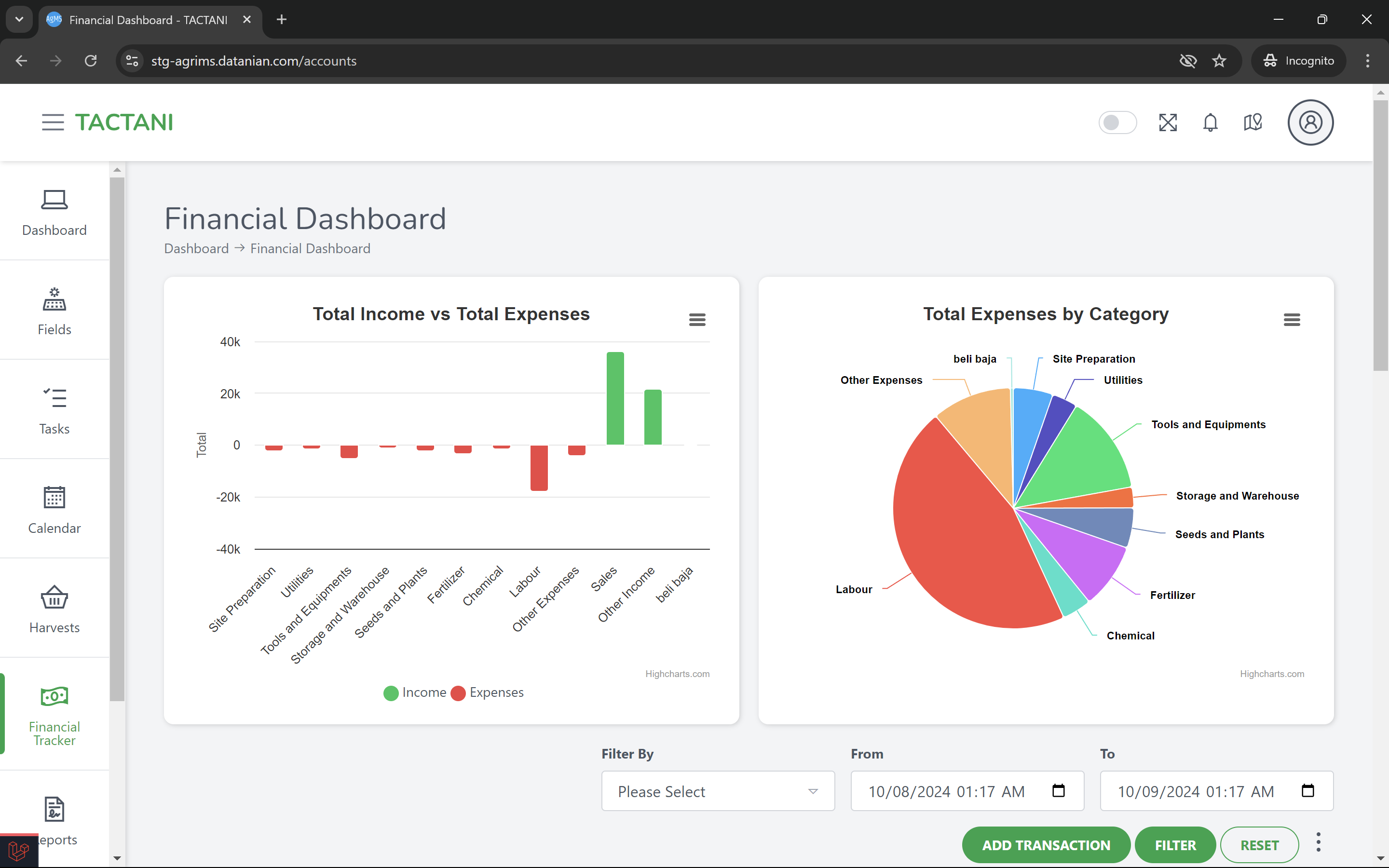
Below these graphs is an account statement that lists all transactions. You can view transactions by setting a Start Date and End Date to narrow down the statement to a specific time period (by default, all transactions are listed). There’s also a dropdown menu that allows you to filter the statement by Category or Fields. Once you've chosen your filters, click "Filter" to apply them, or use "Reset" to clear your selections.
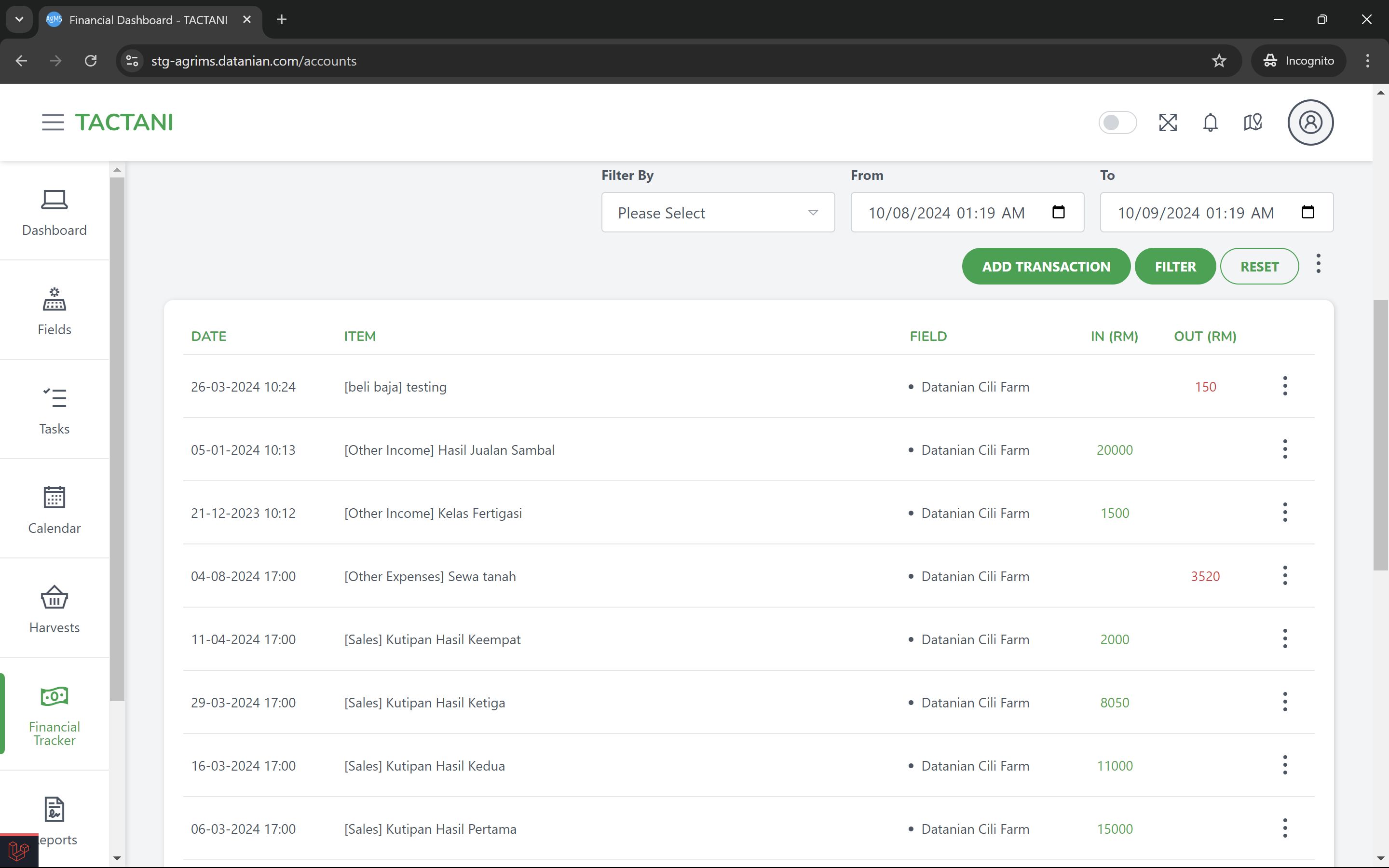
If you need to add a new transaction, simply click "Add Transaction". A form will appear where you'll need to fill in all the necessary fields. Once completed, click "Create" to save the transaction. After it's added, you’ll be redirected back to the Financial Tracker Dashboard, where the new transaction will be reflected in the account statement as well as updated in both graphs.